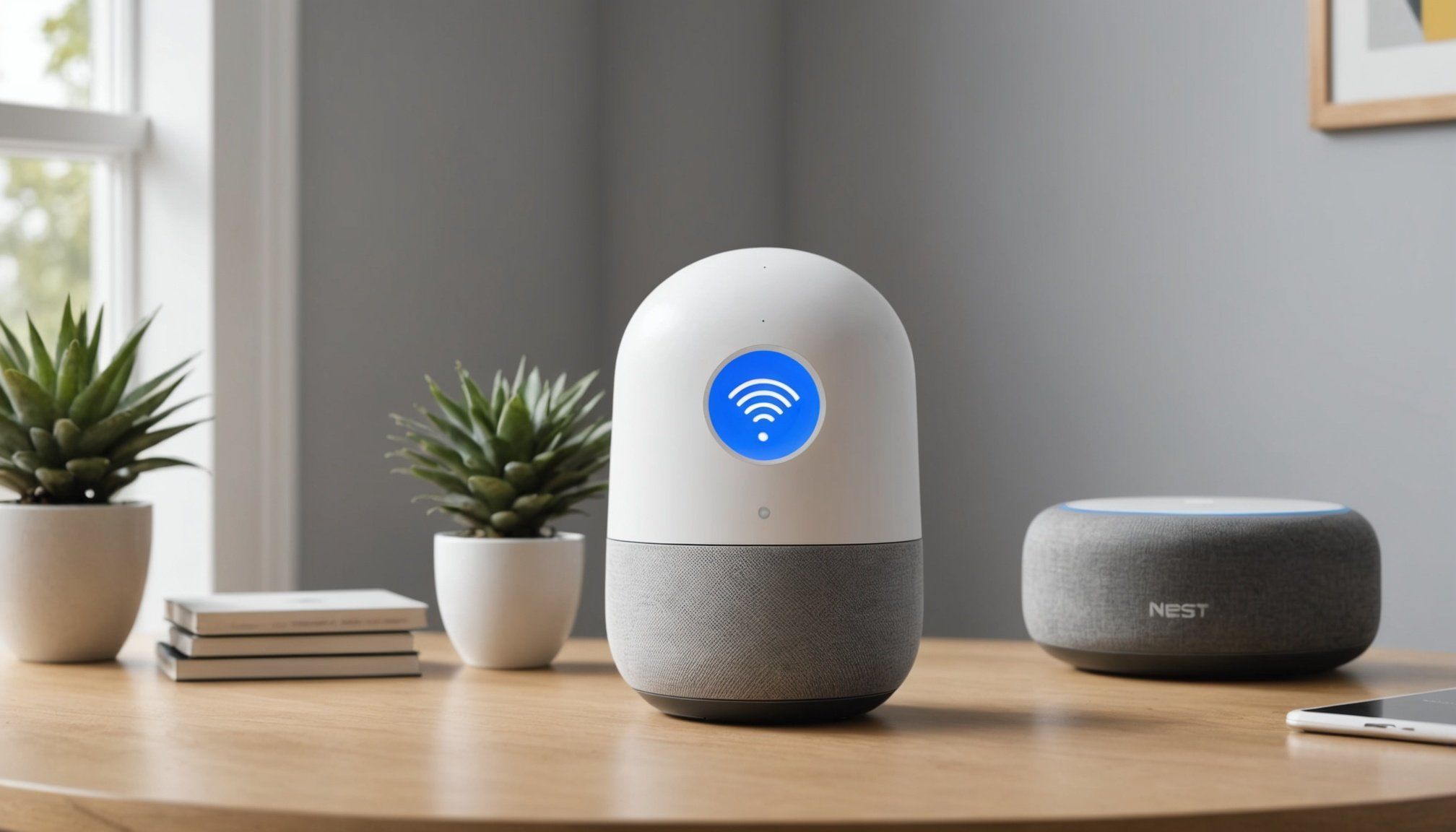Introduction to Google Nest Wifi
The Google Nest Wifi stands out with its seamless integration and robust performance, making it a top choice for both homes and businesses. Offering more than just standard connectivity, the Nest Wifi creates a mesh network system that ensures smooth internet coverage across multiple areas. One key feature is its guest Wi-Fi support, which addresses security concerns by providing isolated internet access for visitors. This feature ensures that main network data remains protected while offering visitors a reliable connection.
A significant advantage of using Google Nest Wifi is its ease of use. The setup process is straightforward, guiding users through each step with an intuitive app interface. This app not only aids in initial connectivity but also offers ongoing network management. Users can easily monitor devices, pause connections, and even test internet speeds directly from their smartphones. Whether for a busy household or a bustling office, this user-friendly approach enhances the overall experience.
With its blend of advanced features and simplicity, Google Nest Wifi proves to be a versatile and practical solution for modern connectivity needs.
Configuring Your Google Nest Wifi for Guest Access
Creating a guest network on your Google Nest Wifi is essential for securing your primary internet connection while sharing limited access with visitors. The process begins with using the Google Home app, a pivotal tool for setting up guest network access with ease.
Also to read : Ultimate tutorial for installing windows 10 and kali linux dual-boot on your dell xps 15: a comprehensive step-by-step approach
Begin by opening the Google Home app on your device, ensuring that it is connected to your primary network. Once inside the app, follow these configuration steps:
- Tap on the device you want to configure.
- Navigate to the Wi-Fi settings.
- Select “Guest Network.”
This will allow you to create a distinct guest network separate from your main one.
Next, it’s crucial to set a unique Wi-Fi network name (SSID) for this new connection. This helps differentiate it from your primary network. Likewise, creating a strong password ensures your network’s privacy and limits unauthorized access.
Once set, visitors can connect effortlessly without compromising the security of your primary network, giving you control and peace of mind. Remember, maintaining the security of both networks is paramount in protecting your information and devices.
Enhancing Security for Your Guest Network
Ensuring robust security for your guest network is crucial in safeguarding your overall network infrastructure. The practice of effective password protection can’t be overstated. A weak password poses a significant risk by potentially allowing unauthorized access. Therefore, creating a strong password is essential. It’s recommended to use a mix of uppercase and lowercase letters, numbers, and symbols to complicate guesswork. Aim for at least 12 characters to enhance security efficiently.
Moreover, network isolation should be a priority. This process essentially separates the guest network from your main network. By doing so, you can prevent guests from accessing sensitive data on your primary network, reducing the chance of cyber threats. Network isolation ensures that your systems remain protected, even if the guest network is compromised.
Lastly, when it comes to guest network security, continuous monitoring and updating are vital. Regularly reviewing and changing passwords helps to further prevent unauthorized access. Remember, your network’s security directly relies on proactive and strategic measures like strong password practices and network isolation. With these actions, you can trust that your guest network will remain secure against threats.
Troubleshooting Common Guest Wifi Issues
Many users experience connectivity issues when setting up guest networks on devices like Google Nest Wifi. These issues often stem from network configuration errors or software incompatibilities. Fortunately, there are several steps you can take to troubleshoot and enhance the performance of your guest network.
Begin by ensuring that the guest network is properly enabled in your router settings. This can be done through the Google Home app. If you encounter issues, try restarting the device, as this can solve temporary glitches.
Check your device’s network settings to ensure it’s correctly connected to the guest network, rather than trying to connect to the primary network. Incorrect settings can lead to connectivity issues.
For further troubleshooting, consider the following:
- Check for Software Updates: Ensure your Google Nest Wifi has the latest firmware updates.
- Reboot the Router: A simple restart can often resolve ongoing connectivity problems.
- Interference Checks: Identify and minimize interference from other electronic devices.
To optimize performance, place the router in a central location, away from physical obstructions. This ensures a stronger and more reliable signal for guests accessing your network.
Addressing Privacy Concerns with Guest Access
Giving guests access to your network can raise significant privacy issues. It is crucial to manage and mitigate these concerns to protect both personal and shared data. When you grant guest access, you expose your network to potential vulnerabilities. Therefore, implementing secure network practices is essential to ensuring everyone’s safety.
Start by controlling the level of access you provide. This includes setting up separate networks specifically for guests, limiting the bandwidth or services they can utilise, and employing strong encryption methods, such as WPA3. Regularly updating your passwords and ensuring they are robust can further protect your network.
Educating guests about responsible network use is equally important. Discuss with them the importance of avoiding suspicious websites and being aware of phishing attempts. Communication around these secure network practices will help guests understand the impact of their online behaviour on your network’s integrity.
To manage guest permissions efficiently, consider using administrative tools that automatically time out user access after a certain period. Encourage guests to use devices that have updated security patches and antivirus programs to reduce the chances of malware entering your network. By following these protocols, you can better ensure a secure digital environment.
Best Practices for Maintaining Your Guest Network Security
To ensure the safety and performance of your guest network, it is essential to prioritise network maintenance. Regularly updating firmware is crucial, not just for enhancing performance but also as a safeguard against vulnerabilities. Manufacturers often release security updates to patch these weaknesses, helping to prevent unauthorised access. Therefore, keep your router’s firmware current to maintain a robust security posture.
By engaging in regular monitoring of your network, you can track performance and user activity efficiently. This not only helps in identifying potential threats swiftly but also aids in verifying that allocated resources are used optimally. Monitoring tools are available that can provide you with alerts and insights into suspicious activities.
Routine checks are necessary to fine-tune your network settings, contributing to ongoing security. Adjusting settings periodically helps counteract new threats and optimise network performance. By consistently integrating these practices, you can provide a secure, reliable service to your guests, thereby encouraging trust and satisfaction. Maintaining your network’s security demands vigilance and a proactive stance, ensuring peace of mind for you and your users alike.